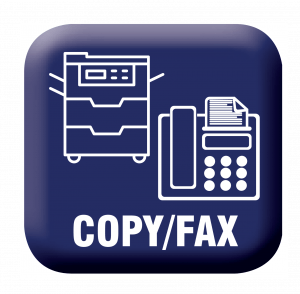Computers and Printing
Computer Locations:
- Public computers are available throughout the main floor of the Main Library. These are open to all age groups.
- Computers for children are available in the lower level of the Main Library.
- Public computers are also available in the Medford Branch.
- And computers for teens are available upon request at the Carnegie Library.




Computer Use:
- You can use your library card to log onto the public computers.
- If you don’t have a library card you will need to show photo ID to get a guest pass for the day.
- Computers are first come, first served.
- There is a one-hour time limit for computer use. Speak to a librarian if you need more time.
- Computers will automatically turn off 15 minutes before closing.
- Nothing can be saved to the public computers.
- If you wish to save your work, you can bring a USB drive or purchase one from the Main Desk.
- View the complete Computer and Digital Resources Policy and Procedures.
Printing:
- The first 10 pages printed per day are free.
- Additional black-and-white prints are 10 cents per sheet and color prints are 25 cents per sheet.





- You can pick up your prints at any print release station in the Library or the Copy Center.
- Print release stations are available in the Main Library only.
- Speak to a librarian if you need to print at the Carnegie Library.
- To release your print job, you will need to scan your library card or guest pass, or manually type in your card number.

- A poster printer is available through the Makerspace.
- Submit your poster print through this online form.
- If you prefer, you may make a Makerspace appointment to have something printed.
Copiers / Fax Machines:
- The first 10 copies per day are free.
- Black-and-white copies are 10 cents per page.
- Color copies are 50 cents per page.


- Copiers are available in the Copy Center at the Main Library, at the Carnegie Library and in the Medford Branch.
- Faxing services are available in the Main Library and the Medford Branch.
- Faxes cost 75 cents for the first page, and 50 cents for each additional page.
Scanning:

- A flatbed scanner is available in the Copy Center at the Main Library.
- You may scan to an email address or to a USB drive.
- You can scan to an email address at the Medford Branch.

- A photo scanner is available in the Makerspace at the Main Library.
- Make a Makerspace appointment for “Other” to use the photo scanner.
- Scanning services are free of charge.